티스토리 뷰
Make a free certification using certbot on kubernetes
Jacob_baek 2020. 8. 12. 14:45certbot을 이용한 무료 certification 생성하여 적용하는 과정에 대해 알아보자.
해당 내용은 아래와 같은 환경이 마련된 상태에서 진행되었다.
- kubernetes
- AWS route53 dns 등록 : example.com(가정사항)
- nginx-ingress : abc.example.com
실제 동작될 환경은 kubernetes 상에 동작되는 pod이며 해당 pod는 ingress로 외부에서 연결이 가능하다.
ingress의 tls 항목에 secretName에서 사용할 인증서를 아래와 같은 과정을 통해 생성 및 적용해보자.
certbot 준비
CentOS7 기준으로 아래와 같은 순서로 인증서 생성을 진행한다.
yum install epel-release -y
yum install certbot python2-certbot-nginx -ycertbot을 이용한 인증서 생성
아래와 같은 명령을 수행하여 인증서 생성과정을 수동으로 진행해보자.
certbot certonly --manual -d "*.example.com" -d "example.com"DNS TXT record 인증
수행과정중 다음과 같은 TXT record에 대한 검증과정을 요구한다.
Please deploy a DNS TXT record under the name
_acme-challenge.example.com with the following value:
XxxXx9Xx9XX6X8xXxXxxxxXX6xXXxxxxxxx-XX7XxxX
Before continuing, verify the record is deployed.앞서 가정이 DNS 서비스를 관리하는 주체가 AWS route53이기에 route53에 hosted zone 중에
앞서 생성한 example.com에 TXT Record를 생성해주자.

kubernetes상에서 app/service/ingress생성하여 특정 페이지의 데이터 호출을 통한 인증
Create a file containing just this data:
XxXx9XxXXXxx9xxxxxXxxXX_XxxX9Xx-XxXxxX9_9xX.XxXXX999xxxXXxxxX9xXxX_XxX-X9XXXXXxxX9XxXx9
And make it available on your web server at this URL:
http://example.com/.well-known/acme-challenge/XxXx9XxXXXxx9xxxxxXxxXX_XxxX9Xx-XxXxxX9_9xX
(This must be set up in addition to the previous challenges; do not remove,
replace, or undo the previous challenge tasks yet.)인증서 생성과정을 거치다보면 특정 페이지의 접속 및 지정된 데이터 출력을 요구하는 과정이 막바지에 있다.
이를 위해 kubernetes에서 해당 과정을 pass할수 있도록 pod/service/ingress를 추가해 인증서 생성이 정상적으로 이루어질수 있도록 한다.
kind: Pod
apiVersion: v1
metadata:
name: certbot-app
labels:
app: certbot
spec:
containers:
- name: certbot-app
image: hashicorp/http-echo
args:
- "-text=XxXx9XxXXXxx9xxxxxXxxXX_XxxX9Xx-XxXxxX9_9xX.XxXXX999xxxXXxxxX9xXxX_XxX-X9XXXXXxxX9XxXx9"
---
kind: Service
apiVersion: v1
metadata:
name: certbot-service
spec:
selector:
app: certbot
ports:
- port: 5678 # Default port for image
---
apiVersion: extensions/v1beta1
kind: Ingress
metadata:
name: certbot-ingress
annotations:
ingress.kubernetes.io/rewrite-target: /
spec:
rules:
- http:
paths:
- path: /.well-known/acme-challenge/XxXx9XxXXXxx9xxxxxXxxXX_XxxX9Xx-XxXxxX9_9xX
backend:
serviceName: certbot-service
servicePort: 5678
위와 같이 생성후 example.com/.well-known/acme-challenge/XxXx9XxXXXxx9xxxxxXxxXX_XxxX9Xx-XxXxxX9_9xX 로 접속해보면 text로 추가된 데이터가 확인된다.
위 과정을 다 거치고 나면 완료가 되면서 아래와 같은 메세지가 출력된다.
IMPORTANT NOTES:
- Congratulations! Your certificate and chain have been saved at:
/etc/letsencrypt/live/example.com/fullchain.pem
Your key file has been saved at:
/etc/letsencrypt/live/example.com/privkey.pem
Your cert will expire on 2020-11-10. To obtain a new or tweaked
version of this certificate in the future, simply run certbot
again. To non-interactively renew *all* of your certificates, run
"certbot renew"
- If you like Certbot, please consider supporting our work by:
Donating to ISRG / Let's Encrypt: https://letsencrypt.org/donate
Donating to EFF: https://eff.org/donate-le즉, 인증서생성이 완료되었고 해당 경로는 /etc/letsencrypt/live/example.com/ 이라는것이다.
실제 해당 경로를 확인해보면 다음과 같은 private key 부터 chain pem까지 존재하는것을 확인할수 있다.
[root@deploy nginx-ingress]# ls -al /etc/letsencrypt/live/example.com/
total 4
drwxr-xr-x. 2 root root 93 8월 12 06:00 .
drwx------. 3 root root 38 8월 12 06:00 ..
lrwxrwxrwx. 1 root root 34 8월 12 06:00 cert.pem -> ../../archive/example.com/cert1.pem
lrwxrwxrwx. 1 root root 35 8월 12 06:00 chain.pem -> ../../archive/example.com/chain1.pem
lrwxrwxrwx. 1 root root 39 8월 12 06:00 fullchain.pem -> ../../archive/example.com/fullchain1.pem
lrwxrwxrwx. 1 root root 37 8월 12 06:00 privkey.pem -> ../../archive/example.com/privkey1.pem
-rw-r--r--. 1 root root 692 8월 12 06:00 README생성된 cert가 입력한 내용과 동일한지 openssl을 통해 확인해보자.
[root@deploy certs]# openssl x509 -text -noout -in /etc/letsencrypt/live/example.com/cert.pem
Certificate:
Data:
Version: 3 (0x2)
Serial Number:
99:99:x9:99:xx:x9:99:x9:99:99:99:99:99:e2:a6:5b:xx:xx
Signature Algorithm: sha256WithRSAEncryption
Issuer: C=US, O=Let's Encrypt, CN=Let's Encrypt Authority X3
Validity
Not Before: Aug 12 05:00:47 2020 GMT
Not After : Nov 10 05:00:47 2020 GMT
Subject: CN=*.example.com
Subject Public Key Info:
Public Key Algorithm: rsaEncryption
Public-Key: (2048 bit)kubernetes ingress에 적용하기
ingress에서 사용할 tls 인증서를 secret으로 생성해보자.
kubectl create secret tls example-certs --key /etc/letsencrypt/live/example.com/privkey.pem --cert /etc/letsencrypt/live/example.com/fullchain.pem --namespace default이제 생성된 secret을 사용하는 ingress 를 생성한다.
kind: Ingress
metadata:
name: abc
namespace: abc
spec:
rules:
- host: abc.example.com
http:
paths:
- backend:
serviceName: abc
servicePort: 8888
path: /
tls:
- hosts:
- abc.example.com
secretName: example-certs이제 valid한 인증서를 통해 서비스되는 환경 구성이 완료되었다.
생성된 ingress 주소인 abc.example.com으로 접속해보면 다음과 같이 인증서가 valid 한것으로 확인된다.
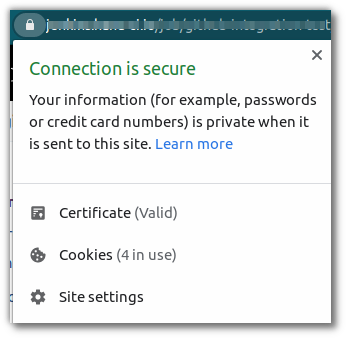
만약 self-signed certification을 가지고 적용하고자 한다면 openssl 명령을 통해 생성하여 적용할수 있다.
간단히 생성한 shell script을 사용해볼것을 권장한다.
#!/bin/bash
NAME='abc'
DOMAIN='example.com'
NAMESPACE='abc'
openssl req -x509 -sha256 -nodes -days 365 -newkey rsa:2048 -keyout $NAME-tls.key -out $NAME-tls.crt -subj "/CN=*.${DOMAIN}"
kubectl create secret tls $NAME-secret --key $NAME-tls.key --cert $NAME-tls.crt -n $NAMESPACE참고사이트
'Cloud > Private Cloud' 카테고리의 다른 글
| openstack cli (0) | 2020.09.23 |
|---|---|
| How to use clouds.yaml at OpenStack (0) | 2020.09.10 |
| ElasticSearch, Fluentd, Grafana and Prometheus (3) | 2020.08.06 |
| kubernetes internal domain (0) | 2020.07.31 |
| docker client running fail when try to scale out using kubespray (0) | 2020.05.20 |
- Total
- Today
- Yesterday
- nginx-ingress
- crashloopbackoff
- ceph
- hashicorp boundary
- jenkins
- socket
- DevSecOps
- vmware openstack
- openstacksdk
- wsl2
- OpenStack
- boundary ssh
- kata container
- minio
- mattermost
- metallb
- minikube
- kubernetes install
- Jenkinsfile
- Terraform
- azure policy
- kubernetes
- ansible
- GateKeeper
- openstack backup
- Helm Chart
- macvlan
- open policy agent
- K3S
- aquasecurity
| 일 | 월 | 화 | 수 | 목 | 금 | 토 |
|---|---|---|---|---|---|---|
| 1 | ||||||
| 2 | 3 | 4 | 5 | 6 | 7 | 8 |
| 9 | 10 | 11 | 12 | 13 | 14 | 15 |
| 16 | 17 | 18 | 19 | 20 | 21 | 22 |
| 23 | 24 | 25 | 26 | 27 | 28 | 29 |
| 30 | 31 |
